How to fix issues with an Xbox Controller on Mortal Kombat 11

Today I decided to try Mortal Kombat 11 on my PC via Game Pass naturally I thought a controller would be a good fit for this kind of game and found something weird. Pressing Y/B/A/X would result in multiple button presses being displayed on the on-screen controller and I couldn’t complete the basic tutorial. Thankfully I found this video which pointed me in the right direction, however on Xbox Game Pass the process to resolve it was slightly different as folder locations change hence why I’ve done this brief write up.
The solution to this issue is manually editing one of the games configuration files using a text editor such as notepad. This files location varies depending on the platform used to install the game so below I’ve included instructions for both Steam and Xbox PC (which includes Game Pass) versions of the game.
Finding the file we need (UserSettings.ini)
The file we need is located in different places depending on which platform you use (Steam/Game Pass/etc.) and possibly install location as well (untested but I don’t think unreasonable). If you’re unable to locate the file for another platform the method I used for Xbox Game Pass could also work for other platforms.
Steam
For Steam installs chances are you’ll be able to find the UserSettings.ini file in the following folder:
%localappdata%\MK11
If you paste that into a run window or into explorer it should replace %localappdata% with c:\Users\[username]\AppData\Local as %localappdata% is just an environment variable usually associated with your user account.
Xbox Game Pass
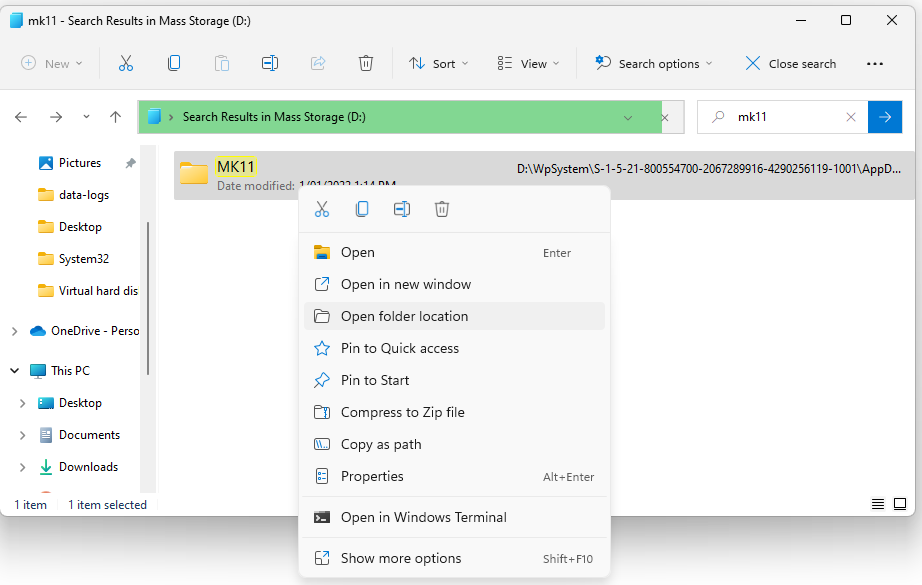
For Game Pass it’s a little trickier – on my PC which is running Windows 11, I located the Local folder by using Explorer to search my install drive for “MK11” (as seen above) which returned the result:
D:\WpSystem\S-1-5-21-800554700-2067289916-4290256119-1001\AppData\Local\Packages\WarnerBros.Interactive.a86c0be2-cf8b-45cf-8cf8-76d_ktmk1xygcecda\LocalCache\LocalThe path we’re looking for will likely have AppData\Local in it (just in case you get multiple results.
I right-clicked it and clicked open file location which revealed UserSettings.ini in the same parent folder as the MK11 folder!
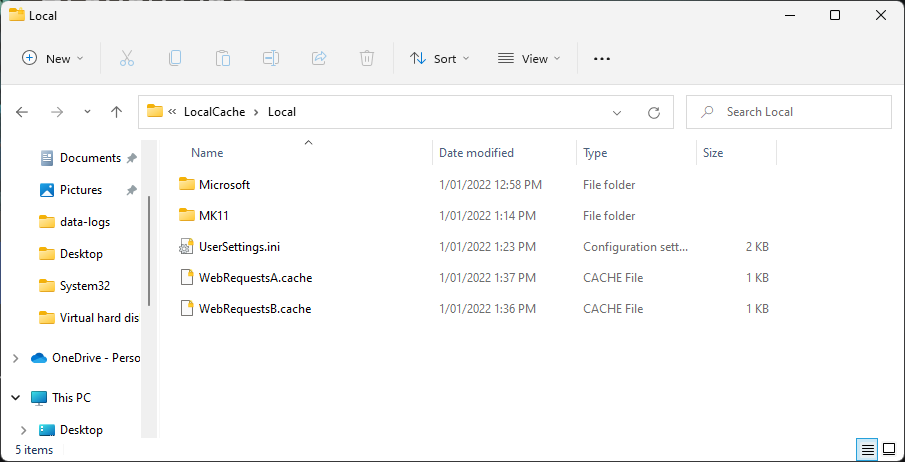
The resolution
The resolution is to edit Mortal Kombat 11’s UserSettings.ini file and change the line “DirectInput = on” to “DirectInput = off”. In the video which I derived the Game Pass resolution from Mor911 notes that it might be a good idea to set the file to read-only. I tend to agree however this may also inhibit the settings file updating in future so may cause problems too – so if you run into an issue with the game after an update down the track then removing the read-only flag, running the game/updating then fixing the DirectInput setting if still required is probably the way to go
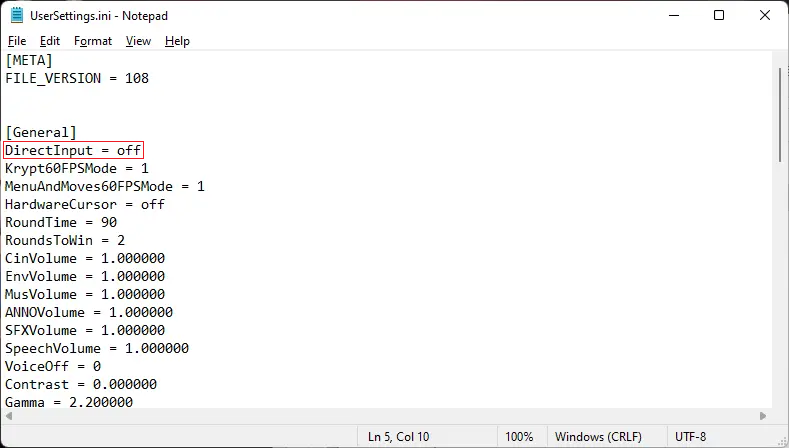
Conclusion
Fire up the game and it should be good to go! Thanks, Mor911 for your video on this issue as it pointed me in the right direction to resolve this for Game Pass!