Xbox Game Pass PC: No Applicable App Licenses Found
This article covers how to resolve a fairly common issue with Xbox Game Pass on PC. This issue has a few different causes, unfortunately. Thankfully we have a step-by-step guide that hopefully will help you out!
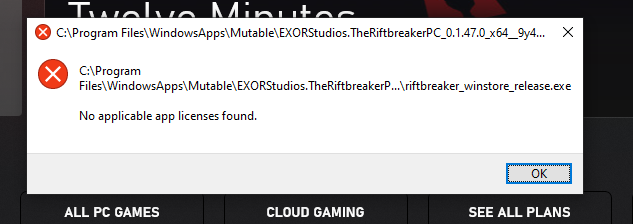
How to resolve the problem
We start with a few sanity checks. Rebooting your PC as a minimum certainly is advised as this has resolved many an issue with Xbox Game Pass for me.
- Check that the game is still available on Game Pass.
- Make sure your subscription for Game Pass is still active.
- Restart your PC
- After completing each of the following steps please close and then restart the Xbox app before attempting to launching the game prior to trying the next item.
- Open Microsoft Store and check for updates (it’s labelled “Get updates” on my version of the store) + install all updates to Microsoft Store or anything remotely related to Xbox. Out of date components it probably.
- Search for the game you’re having trouble with via the Windows search bar/start menu and right click it > App Settings then click repair
- If all else fails try opening Windows PowerShell and pasting in the following:
Get-AppXPackage | Foreach {Add-AppxPackage -DisableDevelopmentMode -Register "$($_.InstallLocation)\AppXManifest.xml"}It takes a few minutes sometimes and will throw some errors on packages that do not have a file ” AppXManifest.xml” in their InstallLocation but that’s expected. It’s worked consistently and not caused me any trouble. If you don’t want to blindly trust a random PowerShell script feel free to have a read of the Microsoft Documentation on the various commands:
- Get-AppXPackage
- ForEach (also covers $_)
- Add-AppxPackage (-Register docs covers how it’s modified by -DisableDevelopmentMode – I suggest reading that prior to -DisableDevelopmentMode)
- | means pipe output through to the subsequent command
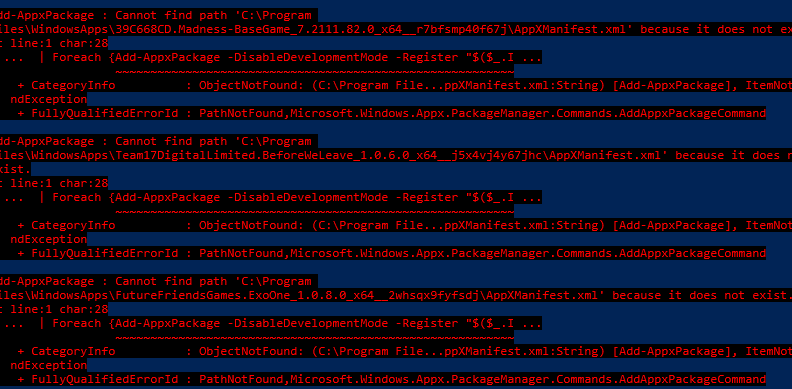
It gets all installed AppX packages, iterates over them, and attempts to re-register them the flags for Add-AppxPackage are a bit awkwardly named. I didn’t write this script and was unfortunately unable to find the source to credit it. If you wrote this handy one-liner please let me know and I’ll credit + link to the original posting! Whomever you are thank you, it’s been a great help(I’ve used it 4 or 5 times at least)!
This is how I personally resolved this issue whilst trying to play Halo Infinite, Minecraft Dungeons, The Riftbreaker, and Breathedge. With any luck, these steps have helped you too! If it has please by all means come back at some point and have a read of some of our articles.